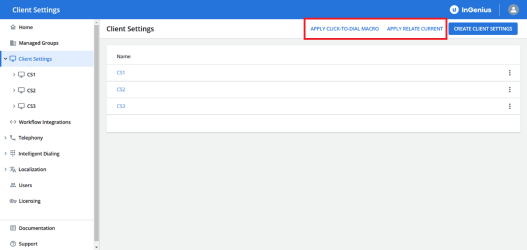Create Client Settings
Caution: This section is only required for the configuration of an on-premises telephony gateway and is not applicable to Genesys Cloud
Caution: This section is only required for the configuration of an on-premises telephony gateway and is not applicable to Genesys Engage
Client settings are a group of InGenius user interface settings. You can assign these client settings to a group of users (managed group).
Note: It is recommended to create a client settings profile and complete the Initial Setup part of this guide first before you configure each of the individual settings in the profile.
The settings you can configure within a client settings profile include:
- Support Information
- Branding
- Speed Dials
- Call Log Settings
- Screen Transfer
- Call Log Templates
- Call Results
- Object Creation
- Search Configuration
To create a client settings profile:
- Select Client Settings from the sidebar in the Admin App.
- Click Add New Client Settings.
- Name the client settings profile.
- You are now able to click on the profile (from the sidebar or from the Client Settings page) and configure each of the settings accordingly.
Apply Relate Current and Click-to-Dial Macros
InGenius allows for the seamless application of Relate Current functionality and Click-to-Dial across your ServiceNow environment. Before applying, ensure you have completed all of the steps in pre-deployment as well as the add relate current functionality page. The macro will apply the Relate Current button to all relevant record types, and the Click-to-Dial icon across all applicable phone fields within your ServiceNow environment.
_thumb_0_150.png)